Using the Filter
Tips and advice for using the filter to manage large number of note cards and to organize research.
The filter button is located in the upper-right portion of the screen, near the add button.
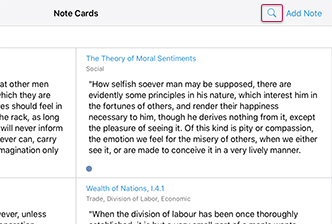
Once the filter is visible, it will display the current state of the filter. If there are no active selections or search terms in the filter, a short message will appear informing you that no records are currently selected.
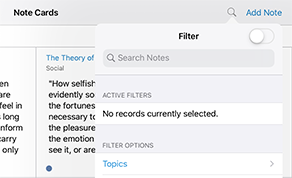
Ilaro offers an number of options for filtering research cards. You can filter by topic, source, author, category, format, and dates. You can even save filter options to quickly re-activate a previously used filter.
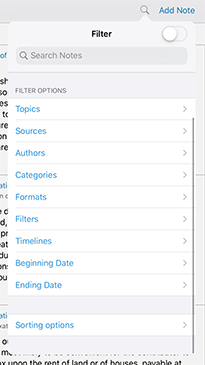
Active selections will appear in the active filters section. Here, you can remove items from the filter. You can also toggle the entire filter using the filter switch button.
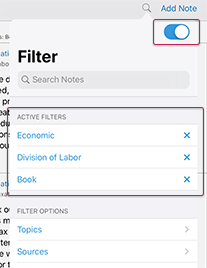
Enter text in the Search Notes field to use Ilaro’s full text search.
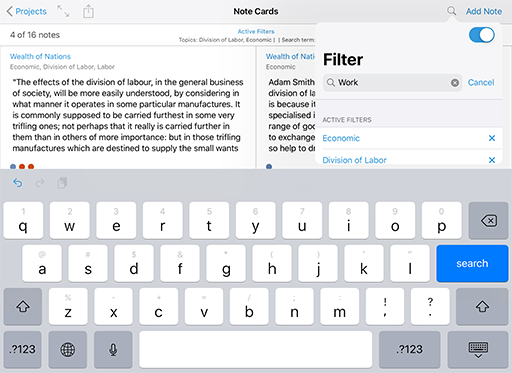
When a filter is active, the interface will inform you of the number of cards matching the search versus the number of cards available in the project. The interface will also include a list of the currently active filters. When using full text search, matching text is colored to further communicate the active search.
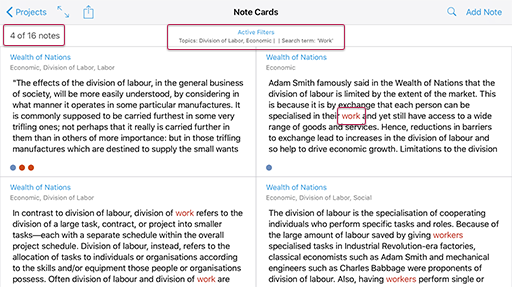
Some filter options, such as topics, offer an ‘and/or’ button to allow you to choose between matching all or the selections in the current filter group or matching any of the selections in the current filter group. In the images below, you can see the effect of choosing to show cards matchng all (and) the topics versus displaying cards matching any (or) of the selected topics.
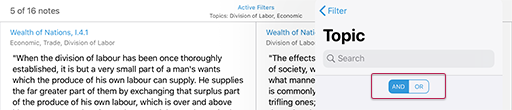
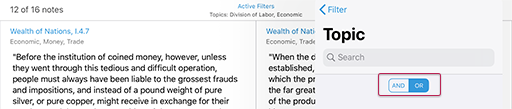
Researchers can also filter cards by date ranges. You can choose cards created before a specific date, cards created after a specific date, or both.
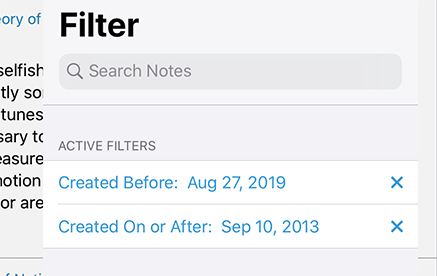
Of course, there are times when you want quick access to a set of search options that you regularly use. Ilaro allows you to save these selections as a “filter” item. You can save filters by selecting the filter group from the list and then pressing the add button located on the list of filters. This will present a form allowing you to create a custom filter or load the currently active filter.
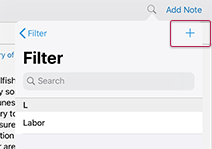
The filter menu also provides a sorting option as the last item in the list. Each card type has a different set of sorting options.

The Ilaro filter is a powerful and useful tool for automatically grouping records and finding related items. By saving a filter, you get live, updated search results. Think of it like sorting index cards into related stacks but without the need to manually update stacks with new cards! Plus, you get the advantage of having a single card co-exist in multiple stacks, or in this case, filters!
Last updated: August 27, 2019